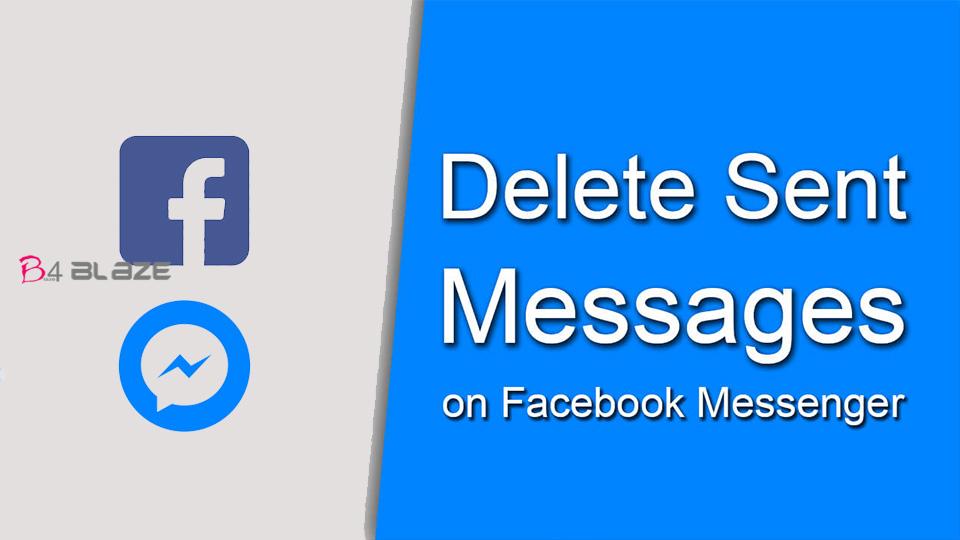Messenger keeps all of your messages in your inbox until you decide to delete them yourself. Facebook now lets you delete messages from old Messenger chats. Facebook released a new feature that lets you delete old messages inside its chat platform, Facebook Messenger.
Here’s how:
- Open the Facebook Messenger app on your phone or desktop.
- Open a conversation with messages you’d like to delete.
- Press and hold on to a message, or pick out the 3 dots menu icon on the computer.
- Select “remove” next to the message.
- Select “remove for everyone” — that makes sure that the messages disappear from the inboxes of the people you sent them to, not just from your own. You have 10 minutes to delete a newer message.
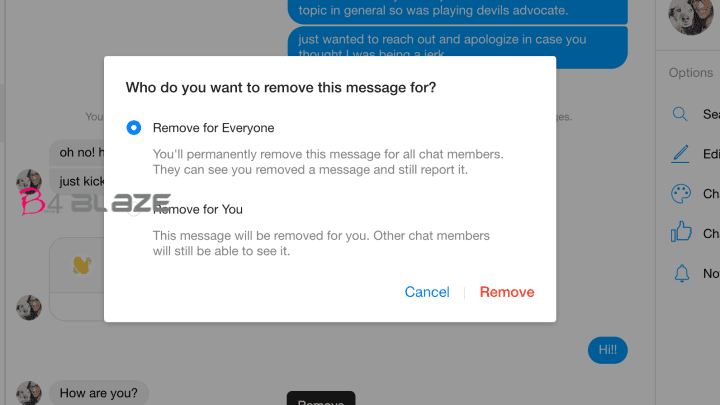
That’s it. If you’re using Messenger for iOS, you can also select Archive if you don’t want to delete the conversation permanently. Any message you remove only disappears from your own Messenger account. (They’re still visible to others involved in the chat.) If you sent the message less than 10 minutes ago, you can select Remove for Everyone.
Small Tips
- Want to delete conversations in bulk? There’s currently no way to select multiple conversations to delete them all at once on Facebook.com or in the app. However, you may be able to get around this limitation with a third-party Chrome extension called Fast Delete Messages.